Changing the page layout
Working with several visualizations simultaneously can be easier if you arrange them using page layout options.
Procedure
-
In the toolbar, click
Arrange visualizations,
 .
.
-
Select an arrangement option from the drop-down menu list.
Option Description Arrange visualizations evenly Arranges by default two visualizations side-by-side. Adding more visualizations and this function will change their positions and resize as evenly as possible.
Arrange visualizations side-by-side Arranges the visualizations sideways.
Arrange visualizations stacked Arranges the visualizations on top of each other.
Maximize active visualization Makes the active visualization as large as possible, and minimizes all other visualizations so that they are placed as thumbnails at the bottom of the page.
Copyright © TIBCO Software Inc. All Rights Reserved.